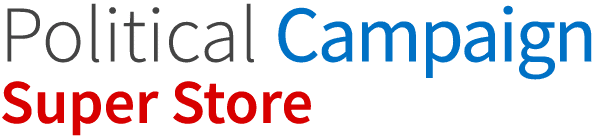How to record a message on the iPhone:
- Open the Voice Memos app. You can find this on one of your Home screens. It may be in a folder labeled “Extras.” The icon looks like sound graph on a white background. You can also hold the Home button to launch Siri and say “Record a voice memo” to start the app.
- Tap the Record button to begin recording. This will immediately begin recording using your iPhone’s microphone. You’ll get the best results if the source of the sound you’re recording is physically close to your iPhone. /You may get better recordings if you use the Apple earbuds with the microphone built into the cable. /If your iPhone has a protective case, it may be hampering the microphone. Remove the iPhone from the case for the best recording performance.
- Tap the Record button again to pause the recording. You can pause and restart your recording as many times as you’d like.
- Tap “Done” after stopping a recording to save it. You’ll be prompted to give the recording a name. Type a name and tap “Save” to save it to your list of recordings.[1]
- Upload the file. You can upload your message by following the instructions on the form. For help and assistance with uploading a file, contact us at support@politicalcampaignsuperstore.com.
How to record a message on an Android:
- Open the Voice Recorder app. You can find this on one of your Home screens. It may be in a folder labeled “Extras.” The icon looks like sound graph on a white background. If you don’t have this, select a free app like “voice recorder” from the options available in the Play Store. Click “install” to install the voice recorder. Click “Open” when you are ready to begin recording.
- Hit the “record” button with the red dot to start recording. Say whatever you want while the app records. The time counter at the top of the screen will begin showing the elapsed seconds since you started recording.
- Click the red button again to stop recording. Enter a title for your recording and then hit the “save” button to save the file.
- Upload the file. You can upload your message by following the instructions on the form. For help and assistance with uploading a file, contact us at support@politicalcampaignsuperstore.com.
How to upload a File:
- Click on ‘browse’.
- Find and select the folder and then the file you want to upload.
- Click on ‘upload file’.